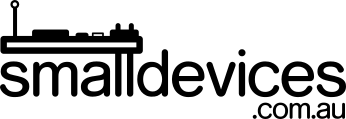OpenElec is a Linux media player distribution, that runs Kodi, and supports the pHAT DAC.
To set this up, you'll need:
- A Raspberry Pi Zero W
- A Pimoroni pHAT DAC
- A power source for the Pi Zero
- A microSD card of 8GB or larger, with an adapter to plug it into your computer/laptop
Download the Latest OpenElec Image File
The latest OpenElec disk image can be downloaded from http://openelec.tv/get-openelec

Clicking on 'Details' will take you to the file hashes for verification of your download.
Write the Disk Image to Your microSD Card
An easy way to write the image to your microSD card, is with Etcher - available from: https://etcher.io

Once you've installed Etcher, you can write the downloaded OpenElect image onto your microSD card

Edit the config.txt File
Once the image is written to the microSD card, you should be able to remove and insert it, then edit the config.txt file. Use your favourite text editor to do this - if that doesn't make any sense, you can use notepad on Windows, or Textedit on Mac. Add the following line at the bottom, save the file, and eject the microSD card.
dtoverlay=hifiberry-dac
Power Up and Select the Audio Device
Put the microSD card into the slot at the end of your Raspberry Pi Zero W, connect a HDMI monitor/TV, keyboard and mouse/trackpad, then power it up.
Go to the system settings menu, and set the audio device to 'snd_rpi_hifiberry_dac_Analog'.

Now just plug the 3.5mm plug into your amp, or headphones for crisp, clear audio!
If you'd like to use RCA line output, check out the Dual Phono Connector. You can read more about using OpenElec here.