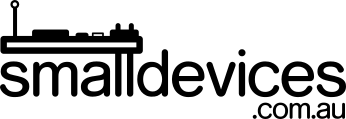Waveshare GPM280 Cheatsheet
The Waveshare GPM280 is a portable game console, built around the Raspberry Pi Compute 3+ Lite, which is equivalent to the Raspberry Pi 3B+. The diagrams below give an overview of the external parts of the console.

Features:
- 64-bit 1.2 GHz quad-core ARM Cortex-A53 processor
- 1GB of RAM
- 2.8inch IPS Screen, 640×480 pixel with 60 FPS
- indicators for battery charge level
- ROMs (not included) are updatable over Wifi
- powered by a 1500 mAh battery; and
- comes with a 32MB micro sdcard, with RecalBox installed.
This page will give you a quick start, with just the basics. For more details, see the official Waveshare Wiki. It comes with RecalBox installed and can also run other distributions, e.g. RetroPie.
Turning on the GPM280
Holding the GPM280 with the SELECT and START buttons on the bottom, the power switch is located under the lower left corner of the console. Slide the button to the left, to power up the GPM280.
Basic Navigation
From most Recalbox screens:
- Press START to get to the menu
From within most games:
- Press SELECT and START together to exit the game
Configuring WIFI
- From the main page’s menu, go to NETWORK SETTINGS
Adding ROMs
- Once WIFI is set up, visit the IP address in your browser to add ROMs to the directory for the appropriate emulator
- Alternatively, if you run a Linux system, you can edit the sdcard directly and add ROMs to the SHARE partition. This method will also let you transfer larger numbers of ROMs at a time.
- Through the menus, it is also possible to select alternative emulators for a given gaming system; or change display and other settings, per game or per emulator
Using External Controllers
Some emulators require more controls than can easily fit on the GPM280, e.g. N64. It is still possible to play these games using external bluetooth controllers.
- Set up bluetooth controllers from CONTROLLERS SETTINGS in the main menu
Shutting Down
- From the main menu, go to QUIT and SHUTDOWN
- Once the screen is blank, turn off the power switch